Social media platforms have become an integral part of our lives, connecting us with friends, family, and the world around us. However, as our online presence grows, so does the need for privacy and control over the information we share. Twitter, one of the most popular social media platforms, recognizes this need and provides users with the ability to private their accounts, ensuring that only approved followers can view their content.
Privating your Twitter account is a straightforward process that offers numerous benefits. It allows you to curate your online presence, share personal thoughts and experiences with a trusted audience, and protect yourself from potential online harassment or unwanted attention. By privatizing your account, you gain control over who can access your tweets, photos, and personal information, ensuring that your content remains visible only to those you choose to share it with.
10 Ways To Private Twitter Account
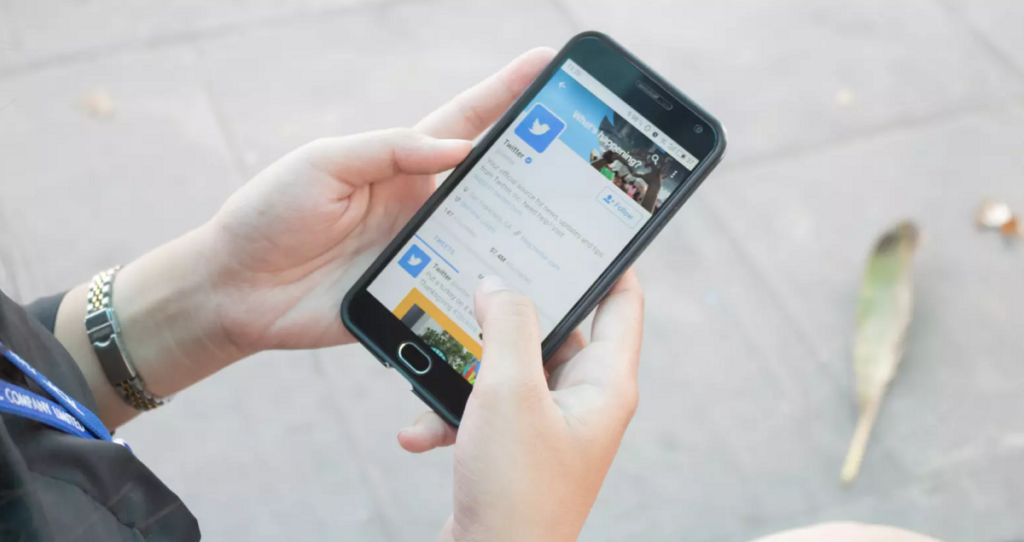
1. Understand Twitter’s Privacy Settings
The first step in privating your Twitter account is to familiarize yourself with the platform’s privacy settings. Twitter provides users with a dedicated section where they can manage their account’s privacy preferences. To access these settings, click on your profile icon in the top-right corner of the Twitter homepage and select “Settings and privacy” from the drop-down menu.
Within the “Privacy and safety” section, you’ll find various options to customize your privacy settings. Take some time to explore these options and understand how they impact your account’s visibility and the information you share.
2. Enable the “Protect your Tweets” Option
One of the most direct ways to private your Twitter account is by enabling the “Protect your Tweets” option. This feature allows you to control who can view your tweets, ensuring that only those you approve as followers can access your content.
To enable this option, navigate to the “Privacy and safety” section of your Twitter settings. Under the “Audience and tagging” subsection, you’ll find the “Protect your Tweets” option. Click the checkbox to enable it, and your account will become private immediately.
3. Review and Manage Your Followers
Once you’ve enabled the “Protect your Tweets” option, you’ll have the ability to review and manage your followers. Twitter will provide you with a list of pending follower requests, allowing you to approve or deny each request individually.
Take the time to carefully review each request, considering the person’s identity and whether you feel comfortable granting them access to your private content. You can also choose to remove existing followers if you no longer wish to share your tweets with them.
4. Adjust Your Discoverability Settings
In addition to privating your tweets, Twitter offers several options to control your discoverability on the platform. These settings allow you to manage how others can find and interact with your account.
Within the “Privacy and safety” section, explore the “Discoverability” subsection. Here, you can adjust settings such as whether your account appears in search results, who can send you direct messages, and whether you want to be tagged in photos or tweets.
5. Limit Interactions and Mentions
Twitter’s privacy settings also enable you to limit interactions and mentions from accounts you don’t follow. This feature can help prevent unwanted attention or harassment from strangers or accounts you’re not interested in engaging with.
Navigate to the “Privacy and safety” section and locate the “Mentions” subsection. Here, you can choose to receive notifications only from accounts you follow or disable mentions altogether. Adjusting these settings can provide an additional layer of privacy and control over your Twitter experience.
6. Manage Your Location Settings
Sharing your location can compromise your privacy, especially if you’re trying to maintain a private Twitter account. Twitter offers options to control how your location information is shared and displayed.
In the “Privacy and safety” section, locate the “Location” subsection. Here, you can choose to disable the “Add location to tweets” feature, ensuring that your tweets do not include any location data. You can also remove your precise location from past tweets, further enhancing your privacy.
7. Utilize Twitter’s Mute and Block Features
Twitter’s mute and block features can be powerful tools in maintaining a private and controlled online presence. The mute function allows you to remove specific accounts or keywords from your timeline without unfollowing or blocking them.
The block feature, on the other hand, prevents a specific account from viewing your tweets, following you, or sending you direct messages. If you encounter any accounts that make you feel uncomfortable or threaten your privacy, consider utilizing these features to maintain a safe and private Twitter experience.
8. Review Your Connected Apps and Services
Many third-party apps and services integrate with Twitter, allowing users to share content, manage their accounts, or perform various functions. However, it’s essential to review and manage these connected apps and services to ensure they don’t compromise your privacy.
In the “Settings and privacy” section of your Twitter account, locate the “Apps and sessions” subsection. Here, you’ll find a list of all the apps and services connected to your account. Review each one carefully and revoke access to any apps or services you no longer use or trust.
9. Regularly Review Your Privacy Settings
As Twitter continues to evolve and introduce new features, it’s essential to regularly review your privacy settings. The platform may add or modify existing privacy options, and staying informed about these changes can help you maintain control over your online presence.
Make it a habit to periodically check the “Privacy and safety” section of your Twitter settings, ensuring that your preferences align with your desired level of privacy. This proactive approach will help you stay ahead of any potential privacy concerns or vulnerabilities.
10. Consider Using a Separate, Private Account
If you find it challenging to maintain a balance between your personal and professional or public presence on Twitter, consider creating a separate, private account. This dedicated account can serve as a space where you can share your thoughts, experiences, and opinions with a trusted circle of followers without worrying about the potential consequences of public exposure.
By maintaining two accounts – one public and one private – you can effectively compartmentalize your online presence, allowing you to engage with different audiences and maintain appropriate boundaries between your personal and professional lives.
Here are 8 some FAQ about to private a Twitter account
How can I private my Twitter account retroactively to hide old tweets?
To private your Twitter account retroactively and hide your old public tweets, you’ll need to enable the “Protect your Tweets” setting. This will make all of your past and future tweets private, visible only to approved followers. However, any tweets that others have previously interacted with or retweeted may still show up in search results. To fully remove old tweets from public view, you’ll need to manually delete them before privating your account.
Can I selectively private certain tweets while leaving others public?
Unfortunately, Twitter does not currently offer a way to selectively private individual tweets while keeping your overall account public. The “Protect your Tweets” setting is an all-or-nothing option that applies to your entire tweet history and any new tweets you post. If you need to hide specific sensitive tweets, you’ll have to manually delete them.
How does privating my account affect interactions with public accounts?
When your Twitter account is private/protected, any public accounts (those with open profiles) will no longer be able to see your tweets, liked tweets, media, or any other content unless you approve them as followers. You also cannot retweet, quote tweet, or send direct messages to accounts you don’t follow. Essentially, privating limits interactions to only mutually followed accounts.
Can people still quote retweet my private tweets if they had access before?
Yes, if someone was already following your account before you made it private, they can still view, quote retweet, or interact with any of your old tweets that were originally public. The “Protect your Tweets” setting only applies going forward – it does not retroactively remove access people already had to your public tweets.
How can brands or businesses effectively utilize private Twitter accounts?
Brands can use private Twitter accounts for exclusive, insider engagement with super fans or loyal customers. A private brand account allows more intimate conversations, early reveals, and a tight-knit community experience. It prevents public criticism of shared content and maintains control over the narrative. However, open public accounts remain essential for most businesses.
If I private my account, can I still participate in public Twitter conversations?
One limitation of privating your account is that you cannot actively participate in public Twitter conversations by quote tweeting, replying, or joining threads started by accounts you don’t follow. Your participation is restricted to tweets of mutuals. However, you can manually retweet public tweets to your followers.
What security risks could a private Twitter account help mitigate?
Privating your Twitter account adds a layer of security by restricting public access to your personal information, opinions, interests and connections that could be exposed through old tweets or account details. It shields you from social engineering, doxing, stalking or harassment attempts by limiting exposure of potentially sensitive data to only an approved audience.
Can I toggle between public and private modes for my Twitter account?
Yes, you can toggle your Twitter account between public and private modes as often as needed by turning the “Protect your Tweets” setting on or off in your privacy settings. When made public, all approved followers retain access. When going private, only current followers are grandfathered in – any new followers require manual approval going forward.