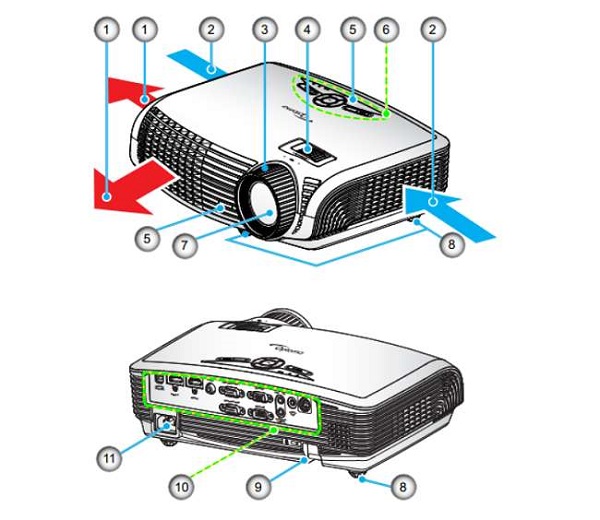People who have understood that keeping up with evolving technology is indispensable are living a better and much more convenient life. So much so that these days without even stepping out of home, one can enjoy the cinema hall-similar experience in their living space when they use a projector. The inclination towards making a purchase of home theatre projectors among homeowners has increased significantly in recent years.
You will enjoy spending quality time with your family on weekends more when you bring home a feature-loaded Optoma projector. Aside from letting users watch the latest movies, web/TV series, and music videos, this particular projection device is ideal for enhancing the gaming experience. Many business owners invest in this projector as it is reliable enough to project official presentations in full HD 1080P. It provides precise color besides ultra-clear and highly detailed images and videos.
Every Optoma projector model available on the market at present is equipped with HDR10 technology. Hence, users can view deep pitch blacks, more vivid whites, and unmatched color depth. Aside from a super-easy picture setup, another noteworthy attribute of this projector is that it offers incredibly flexible installation. However, you may come across various issues with it after using it for a while. Give this Optoma projector troubleshooting article a thorough read to become aware of the best ways to resolve common issues that occur in it sometimes.
You won’t encounter any hassle effectively fixing Optoma projector problems when you rely on this guide. Here the light is shed on the typical problems that often prevent Optoma projector owners from enjoying movies, playing games, and displaying presentations. Having a clear idea of the issues, causes and solutions beforehand will help you keep your projector function for an extended period.
Steps to Follow to Ensure an Optoma Projector is Fully-Functional
Step 1: You need to make sure that you have positioned all wires/cords correctly aside from checking that not a single connector pin is broken or warped. Ensure that all power wires and connections are highly secure.
Step 2: Check twice, if possible, whether you have installed the lamp the projector features in an appropriate manner. Also, double-checking whether you have got rid of the lens cap is crucial. You should check out the user manual to do exactly what’s mentioned under the marked “replacement of the lamp” section.
Step 3: Properly adjusting the focus ring is imperative when finding out that pictures and videos are out of focus. To avoid blurry images, it’s a must for a user to maintain the correct distance between the Optoma projector under 1000 and the screen.
Step 4: Make sure that the zoom lever is in the exact position. Overlooking this particular thing could lead to the creation of a distorted image.
Step 5: On discovering tilted sides, you need to modify keystone settings. On the projector display, you can access the same under “display-V keystone.
Step 6: You have to reset the projector if it doesn’t respond to controls. Switch off the whole unit and make sure that the power cable is removed. Then, after a minute, reconnect the power and turn on the unit.
Step 7: If you come across that the projector lamp is exhausted and makes a popping sound, know that you need to replace the lamp. Operating the projector isn’t possible without making a replacement of the lamp.
5 Optoma Projector Troubleshooting – Issues and Solutions
1. Projected Image Seems Blurry/Dark
Burning of Internal lens
You will get the burning plastic smell if a meltdown of the internal lens happens. You will notice a visible black melted mark on the lens. Such an issue occurs when a person uses the projection device for a longer time at a stretch and ends up overheating it significantly. It is necessary to replace the internal lens for restoring proper image quality.
Dirty Lens
Only when the lens of the Optoma projector becomes dirty, the projected image appears to be distorted, dark and blurry. The best remedy to this issue is cleaning the lens using alcohol. Also, you should examine the air filter, which could make the lens dirty. When you keep the lens free of dust, you can keep the risk of burning at bay. Even the lens of the best 4k projector under 2000 often becomes dirty if users do not clean it routinely.
2. Projector Often Gets Overheated
Dirty or Clogged Fan
Many a time, the projector gets overheated, and it either functions abnormally or stops responding at all. The risk of overheating increases when the fan becomes excessively dirty or clogged. You need to open the projector to get rid of dust from the fan.
Doing as per this Optoma projector troubleshooting guide can help you prevent your projector from overheating. You should also check whether the fan is broken aside from cleaning the air filter. Do not delay replacing the air filter if you find it to be faulty.
3. Black & White Projected Image
Broken or Malfunctioned Color Wheel
On hearing a decently audible popping sound, if you find that the projected image instantly turns black and white, know that the color wheel has either broken or malfunctioned. All you need to do is repair or buy a new color wheel to fix the issue.
4. Projector Isn’t Displaying any Images
Incorrect Plug-in
The projector won’t appear on the screen only when a user plugs it in improperly. You must check the power cable’s connection with the projection device and the screen/wall.
5. Unresponsive Buttons
Keys are stuck
Know that something unwanted is preventing the key from getting registered if you see that the keys are stuck. You need to take the cover off and check that there isn’t dirt/dust or debris under the keys.
Final Verdict
You will definitely succeed in troubleshooting the Optoma projector problems mentioned above if you execute the steps correctly. Almost every Optoma projector users encounter a few of these issues often, and this guide helps them fix those efficiently.
So, get rid of the doubt in your mind and make a purchase of the latest projector model from Optoma. You know that if you notice any problems with it, you can now quickly troubleshoot the same with utmost effectiveness.